In today’s digital age, ensuring the security of your Windows PC is paramount. With cyber threats evolving rapidly, it’s crucial to stay one step ahead. This guide covers essential tips and tools to enhance Windows security, keeping your data and privacy safe.
Why Windows Security Matters
Windows is one of the most widely used operating systems in the world, making it a prime target for hackers and malware. By implementing robust security measures, you can:
- Protect sensitive personal and business data.
- Prevent unauthorized access to your system.
- Maintain system performance and reliability.
Built-in Security Features of Windows
Windows comes equipped with powerful security tools designed to protect your PC:
1. Windows Defender Antivirus
Windows Defender provides real-time protection against malware, viruses, and spyware. It runs silently in the background, ensuring your PC stays protected without impacting performance.
2. Firewall & Network Protection
The Windows Firewall monitors and controls incoming and outgoing network traffic. It acts as a barrier between your device and potential cyber threats.
One of my triks is to check and close ports which is important. be careful about ports such as 139 and 135 ! they use for filesharing so check them.
you can check with PowerShell or you can go to windows firewall. just go to windows search and type firewall and you see windows defender and windows security, select and go to it.
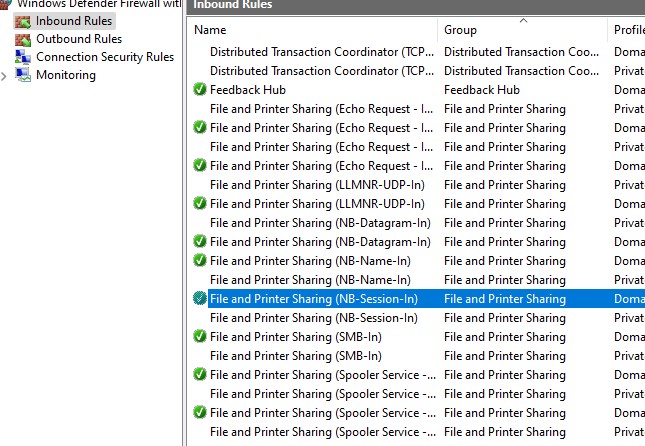
Using PowerShell:
If the port is open, the TcpTestSucceeded property will return True.
Open PowerShell.
Use this command to check the status of the ports:
Test-NetConnection -ComputerName localhost -Port 139
Test-NetConnection -ComputerName localhost -Port 1353. BitLocker Encryption
BitLocker encrypts your hard drive, safeguarding your data in case your device is lost or stolen. This is especially useful for laptops and portable devices.
4. Secure Boot
Secure Boot prevents unauthorized software from loading during the startup process, ensuring your system starts in a secure state.
5. Windows Hello
This biometric authentication feature allows you to sign in using your fingerprint, face recognition, or a secure PIN, adding an extra layer of security.
Top Tips to Strengthen Windows Security
1. Keep Your System Updated
Regularly updating Windows ensures you have the latest security patches and features. Enable automatic updates to stay protected against emerging threats.
2. Use Strong Passwords
Create complex passwords and avoid using the same password across multiple platforms. Consider using a password manager to keep track of your credentials securely.
3. Enable Multi-Factor Authentication (MFA)
MFA adds an extra layer of protection by requiring a second form of verification, such as a code sent to your phone.
4. Install Trusted Security Software
While Windows Defender is robust, adding reputable third-party security software can provide additional layers of protection.
5. Be Wary of Phishing Attacks
Avoid clicking on suspicious links or downloading attachments from unknown sources. Phishing emails are a common way for hackers to steal personal information.
6. Secure Your Network
Ensure your Wi-Fi network is password-protected and use a VPN when accessing public Wi-Fi to encrypt your internet connection.
Common Cyber Threats to Watch Out For
1. Ransomware
Ransomware locks your files and demands payment for their release. Regularly back up your data to avoid losing access in such cases.
2. Spyware and Adware
These programs track your online activity or bombard you with unwanted ads. Use anti-spyware tools to detect and remove them.
3. Trojans
Trojans disguise themselves as legitimate software but contain malicious code. Only download software from trusted sources.
Conclusion
Windows security is not just about using built-in features but adopting a proactive approach to safeguard your data and devices. By leveraging the tips and tools discussed above, you can create a robust defense against cyber threats. Remember, the best security practices start with you.
Stay Safe. Stay Secure.
Optimize your PC’s security today and enjoy peace of mind knowing your digital life is protected